Beyond the Cloud: Bringing Your Analog Memories into the Digital Age (Part 2)
- Dallas

- Jun 30
- 13 min read
Updated: Jul 10
I. Introduction: Bridging the Analog-Digital Divide
Remember all those shoeboxes full of old photos, the stack of VHS tapes in the attic, or the cassette collection gathering dust? We all have them – tangible pieces of our family's story that hold so much warmth and meaning. In Part 1 of our "Preserving Your Family Memories" series, we talked about the importance of cherishing those analog treasures and how to start by taking inventory and giving them the right care. Now, it's time for the next crucial step in safeguarding your precious family history: digital conversion.

Bringing your analog memories into the digital age isn't just about moving files around; it's about giving them a new life, protecting them for generations to come, and making them easily shareable with loved ones, near and far. Imagine the joy of revisiting a forgotten moment, instantly. In this second part of our series, we'll guide you through understanding exactly why digitization is so important, help you navigate the conversion process (whether you choose to embark on a DIY project or seek professional help), explore the essential tools you'll need for different media types, and finally, share best practices for organizing and securely storing your precious new digital collection. Get ready to embark on this exciting and incredibly rewarding journey to safeguard your family's legacy!
II. Why Digitize? The Indispensable Benefits of Digital Conversion
You might be thinking, "Do I really need to digitize everything? Isn't it fine just as it is?" The short answer is a resounding yes! While there's a certain charm to holding a physical photograph or playing a vintage record, the reality is that analog media is fragile and susceptible to the relentless march of time. Here's why bringing your family's analog memories into the digital world is an indispensable step for their long-term preservation and enjoyment:
Enhanced Preservation: Protection from the Elements and Time: Think of it this way: physical photos can fade, curl, and get scratched. Film can degrade, become brittle, and even suffer from "vinegar syndrome." Tapes can stretch, mold, and lose their magnetic signals. Unlike these vulnerable physical originals, digital copies, when properly managed, are safe from physical decay, accidental spills, curious little hands, or the damaging effects of fluctuating humidity and temperature. They are immune to the wear and tear that comes with repeated handling. Furthermore, one of the greatest advantages of digital files is the ability to easily create multiple backups. This redundancy means that even if one copy is lost or damaged, you'll have others safely stored elsewhere, providing unparalleled peace of mind.
Unparalleled Accessibility & Sharing: Connecting Generations: In our digital world, convenience is key. Imagine instantly pulling up a vivid photo of Grandma from her youth on your smartphone to show your kids, or sharing a beloved home video from your own childhood with family members across the country with just a few clicks. Digital files make your cherished memories easily viewable, listenable, and shareable across all your devices – from phones and tablets to smart TVs – and with loved ones, no matter where they are in the world. This ease of access encourages rediscovery and provides a wonderful way to connect generations, allowing younger family members to experience and appreciate their heritage in a way that dusty old boxes simply can't.
Space Saving & Organization: Reclaiming Your Home: Let's face it, those physical collections of photo albums, slide carousels, video cassettes, and shoeboxes of loose prints can take up a surprising amount of space! Digitizing helps you dramatically reduce physical clutter in your home, freeing up valuable storage. More importantly, digital files allow for incredibly streamlined digital organization. With proper naming conventions and folder structures (which we'll discuss later), you'll no longer have to dig through countless boxes in the attic or garage to find that one specific photo or clip. Everything becomes easily searchable and retrievable.
Potential for Enhancement & Restoration: Bringing Memories Back to Life: Once digitized, your memories aren't just preserved; they can often be dramatically improved! Digital tools offer incredible possibilities for color correction on faded photos, noise reduction on hissy audio recordings, and even scratch or dust removal on old photos and film. Specialized software can "upscale" old, low-resolution videos to look better on modern screens. You can literally bring new life and vibrancy to fading or damaged originals, allowing you to see and hear them as they were meant to be.
III. Assessing Your Conversion Path: DIY vs. Professional Services
Now that you're convinced of the immense value of digitization, the big question is: how do you actually do it? Your initial inventory from Part 1 will be a huge help here, as it allows you to prioritize what needs to be digitized first and gives you a realistic picture of the scope of your project. When it comes to the "how," you generally have two main paths: Do-It-Yourself (DIY) or engaging Professional Conversion Services. Each has its own set of advantages and considerations, and the best choice for your family will depend on your unique collection, budget, and comfort level.
A. Do-It-Yourself (DIY) Conversion
Taking on the digitization process yourself can be a deeply personal and rewarding project. If you have a smaller collection, a bit of technical comfort, and some spare time, DIY can be a fantastic option.
Pros:
Cost-effective: For smaller collections, purchasing basic equipment might be cheaper than paying for a service.
Direct Control: You have complete control over the quality settings, file naming, and the order in which items are processed.
Learning Experience: It can be a fascinating way to learn new technical skills and better understand digital media.
Personal Connection: Handling your own family's memories can be a very special and nostalgic experience.
Cons:
Time-consuming: Digitizing can be incredibly slow, especially for large collections. It requires patience and dedication.
Equipment Investment: While some tools are affordable, higher-quality scanners or video capture devices can represent a significant upfront cost.
Potential for Lower Quality: If not done correctly, or with inadequate equipment, the quality of your digital files might not be as high as professional results.
Learning Curve: There's definitely a learning curve involved with understanding resolution, file formats, and operating scanning/capture software.
Considerations: Before diving in, think honestly about these points:
Type of Media: Photos are generally easier to DIY than video tapes or delicate film reels.
Your Technical Comfort Level: Are you comfortable troubleshooting software, connecting devices, and learning new digital processes?
Available Time: Do you genuinely have the hours (or days, or weeks) to dedicate to this project?

B. Professional Conversion Services
For larger, more complex, very fragile, or particularly precious collections, engaging a professional service is often the most sensible and stress-free route. Local services, like Rementus specialize in this.
Pros:
High-Quality Results: Professionals use specialized, often industrial-grade and expensive, equipment that can achieve superior resolution, color accuracy, and overall quality.
Specialized Equipment: They have the right tools for virtually every media type, including obscure or delicate formats you might not be able to handle at home.
Expertise in Handling Fragile Media: Trained technicians know how to carefully handle old, brittle film, moldy tapes, or delicate prints without causing further damage.
Time-Saving: This is perhaps the biggest pro for busy families. Professionals handle the entire process, freeing up your valuable time.
Restoration Options: Many services offer restoration for damaged media (color correction, scratch removal, mold remediation) that would be impossible to do at home.
Cons:
Higher Cost: The primary drawback is that professional services will be more expensive than DIY, especially for extensive collections.
When to Choose Professional: Opt for a service if you have:
Large collections that would overwhelm a DIY effort.
Rare or extremely fragile items that you're worried about handling yourself.
A desire for the absolute highest quality possible, especially for family heirlooms.
A lack of time, equipment, or technical confidence to do it yourself.
Tips for Choosing a Service: This is crucial. Do your homework to ensure your precious memories are in good hands:
Reputation and Reviews: Look for companies with a strong reputation and positive reviews from previous customers. Check platforms like Google Reviews or Yelp.
Pricing Structure: Understand their pricing clearly. Is it per item, per hour, or per box? Are there hidden fees for higher resolution or different file types?
Examples of Work: Ask to see examples of their past work, especially for the type of media you have.
Data Security and Handling: Inquire about their process for safely handling your originals and how they ensure the security of your digital files during and after conversion. Do they offer local drop-off/pickup? Are items shipped with tracking and insurance? (You can also consider services like ScanCafe or ScanMyPhotos, which are popular mail-in options, but always verify their procedures and reviews.)
IV. Methods & Tools for Digital Conversion (By Media Type)
The specific tools and techniques you'll employ will vary significantly based on the type of media you're digitizing. Here's a practical breakdown for the most common family treasures:
A. Photographs (Prints, Negatives, Slides)
This is often where families start, given the sheer volume of old photos.
Equipment:
Flatbed Scanners: For individual prints, a good quality flatbed scanner (like the Canon CanoScan Lide 400 or Epson Perfection V39 II) is versatile. You place the photo on a glass bed, close the lid, and scan.
Dedicated Film/Slide Scanners: For negatives and slides, a dedicated film/slide scanner (such as the Epson FastFoto FF-680W, which also handles prints, or specialized slide scanners) will give you much better results than a standard flatbed, as they are designed to capture the fine detail in transparencies.
Smartphone Apps: For quick, casual scans of prints (not typically archival quality, but good for sharing), apps like Google Photoscan or Photomyne can be convenient.
Key Considerations:
DPI (dots per inch): This is crucial for resolution. For prints, aim for at least 300 DPI for standard use, and 600 DPI if you plan to make larger prints. For negatives and slides, aim much higher, typically 2400-4800 DPI, to capture enough detail, as the image information is very small. Higher DPI means larger file sizes but more detail.
Cleaning Techniques: Always, always clean your photos, negatives, or slides before scanning. Use a soft, lint-free cloth or compressed air to remove dust and smudges, which can become permanent "artifacts" in your digital scan.
File Formats: JPEG is great for sharing due to its smaller file size, but it uses "lossy" compression (meaning some data is discarded). For archival purposes, TIFF (Tagged Image File Format) is preferred as it's a "lossless" format, retaining all image data and ensuring the highest quality for future use and editing. You can always convert TIFFs to JPEGs later for sharing.
B. Audio (Cassette Tapes, Vinyl Records, Reel-to-Reel)
Bringing old sounds back to life can be incredibly nostalgic.
Equipment:
USB Turntables/Cassette Decks: You'll typically need a USB turntable for vinyl records or a USB cassette deck for cassette tapes. These devices connect directly to your computer via USB, making the recording process straightforward.
Audio Interfaces: For higher quality recordings from existing standalone players (like a vintage stereo system with a cassette deck or turntable), an audio interface connects your player's audio output to your computer's input.
Recording Software: Free and excellent options like Audacity are essential for capturing, editing, and saving your audio files. For more advanced noise reduction, consider professional tools like iZotope RX Elements.
Key Considerations:
Playback Speed: Ensure your player is set to the correct playback speed (e.g., 33 1/3, 45, or 78 RPM for vinyl; normal speed for cassettes) to avoid distorted audio.
Noise Reduction: Old recordings often come with hiss, hum, or crackle. Learn about basic noise reduction techniques within your recording software to clean up the sound. Software like Audacity has built-in tools for this, allowing you to capture a "noise profile" and then apply reduction.
Mastering: While not strictly necessary for family archives, basic mastering (like normalizing volume) can improve listening experience.
File Formats: MP3 is portable and widely compatible, ideal for everyday listening and sharing. However, for true archival quality, WAV (Waveform Audio File Format) or FLAC (Free Lossless Audio Codec) offer uncompressed, higher quality audio, preserving every detail of the original sound.
C. Video (VHS, Betamax, Film Reels)
These are often the most challenging but also the most rewarding conversions, as they bring moving pictures to life.
Equipment:
USB Video Capture Devices: These are common and connect your old VCR or camcorder (VHS, VHS-C, Hi8, MiniDV) to your computer. Popular models include the Elgato Video Capture or devices from companies like Diamond Multimedia.
Functioning VCRs/Players: Of course, you'll need a functioning VCR or player that matches your specific tape format (e.g., VHS player for VHS tapes, 8mm camcorder for Hi8 tapes). Sometimes, finding a working player can be the hardest part!
Film Scanners/Converters: For film reels (8mm, Super 8mm, 16mm), specialized film scanners/converters exist, but these are often quite expensive and require expertise. This is typically where professional services shine.
Key Considerations:
Quality Degradation: Be aware that old video tapes have often experienced significant quality degradation over time (color shifts, tracking issues, static). While digitization preserves what's there, it can't miraculously restore lost information.
Aspect Ratio & Frame Rate: Pay attention to the aspect ratio (the shape of the screen, often 4:3 for older TVs) and frame rate during conversion to ensure the video looks correct on modern screens.
File Formats: MP4 (MPEG-4) and MOV (QuickTime Movie) are common and widely compatible file formats for video, offering a good balance of quality and file size. They are generally suitable for family archives.
D. Documents
From birth certificates to old letters and school reports, documents tell a crucial part of your family story.
Equipment:
Flatbed Scanners: A flatbed scanner is good for single pages, delicate documents, or pages from books that can't be fed through a document feeder.
Document Scanners: For multiple pages, a document scanner with an automatic document feeder (ADF) can save a tremendous amount of time (e.g., Canon imageFORMULA R40). These are designed to quickly scan stacks of paper.
Key Considerations:
OCR (Optical Character Recognition): This is a powerful feature! OCR software converts scanned images of text into searchable and editable text. This is incredibly useful for family history documents like old letters, journals, or newspaper clippings, allowing you to search for names, dates, or keywords. Many scanners come with OCR software bundled.
File Formats: PDF is generally the best format for documents as it preserves layout, fonts, and often includes the OCR text layer. Image formats like JPEG or TIFF can also be used if the primary goal is just an image of the document.
V. Post-Conversion Best Practices: Organizing and Storing Your Digital Treasures
Converting your memories is a fantastic first step, but how you organize and store them is just as important for their long-term survival and accessibility! Without a good system, those digital files can quickly become just as overwhelming as the physical boxes they replaced. This final stage ensures they remain easily accessible and safely protected for generations to come.
A. Consistent Naming Conventions & Folder Structure

This might sound like a minor detail, but it's a game-changer for finding specific memories years down the line. Create a system that makes sense to you and your family, and stick to it consistently!
Naming Examples: Instead of "Pic123," try descriptive names like:
"YYYY-MM-DD_Event_Description" (e.g., "1985-07-04_FamilyPicnic_LakeHouse_Smith")
"FamilyName_Year_Type" (e.g., "JohnsonFamily_1978_ChristmasMorning_Video")
For documents: "YYYY-MM-DD_DocumentType_FamilyMember_Description" (e.g., "1923-05-10_BirthCertificate_EleanorDavies")
Logical Hierarchy: Create a clear, intuitive folder structure. You might organize by year, then event, then specific media type. Or perhaps by family branch, then year. The key is what makes sense for your family's collection. For instance:
My Family Memories/
Photos/
1980s/
1985_SummerVacation/
1988_GrandpasBirthday/
Videos/
VHS/
1992_ChristmasMorning_VHS01.mp4
Audio/
Cassettes/
1975_GrandmasStories_Tape01.wav
Documents/
SmithFamily_Genealogy/
Letters_GrandmaMary/
B. Adding Metadata
Think of metadata as hidden labels that provide context and make your files even more searchable without cluttering the filename.
You can embed information like dates, locations, the names of people in photos, and descriptions of events directly into your photo and video files. Most modern image and video files (JPEG, TIFF, MP4) support this.
Many popular photo management software programs (like Google Photos, Apple Photos, Adobe Lightroom, or even desktop applications like XnView MP) make adding and searching by metadata easy. This is incredibly powerful when you want to find "all photos of Aunt Carol at the beach" regardless of their folder location.
C. The Golden Rule of Digital Preservation: The 3-2-1 Backup Strategy
This strategy is absolutely vital for protecting your digital memories from accidental loss, hardware failure, or disaster. Think of it as your digital safety net.
3 Copies: Always have at least three copies of your important files. This includes your original (e.g., on your computer's hard drive) plus two distinct backups.
2 Different Media Types: Store those copies on at least two different types of storage media. For example, one copy on an external hard drive and another copy in cloud storage. This protects against a single type of storage failing (e.g., if your hard drive crashes).
1 Off-site Backup: Keep at least one backup copy in a different physical location from your home. This is crucial for protecting your memories from local disasters like fire, flood, or theft. Cloud storage is an excellent solution for the off-site backup.
D. Storage Solutions
Where should you keep all these digital files? A multi-pronged approach is best, following the 3-2-1 rule.
Local Storage:
External Hard Drives: These are popular, relatively inexpensive, and offer large storage capacities. Ensure you use reliable brands and keep them safely stored.
NAS (Network Attached Storage): For more advanced users, a NAS device is essentially a personal cloud server for your home. It's a central location for all your family's files, accessible by multiple devices on your home network, and often configured for automatic backups.
Cloud Storage: Services like Google Drive, Dropbox, OneDrive, and iCloud are incredibly convenient for syncing, sharing, and providing that essential off-site backup. Many offer substantial free storage, with affordable plans for larger capacities. There are also specialized photo/video services that offer unlimited or very large storage for media files, sometimes included with other subscriptions.
Long-Term Archival Media: For truly long-term, offline, "cold" storage, options like M-Disc (special DVDs/Blu-rays designed for extreme longevity) or high-quality archival DVDs/Blu-rays can be considered. However, these require careful handling, proper storage conditions, and regular checking to ensure data integrity, as technology evolves and drives can become obsolete. For most families, a robust cloud and external hard drive strategy is more practical.
E. Regular Data Integrity Checks
Digital files aren't a "set-it-and-forget-it" solution. Periodically verify your backups to ensure they are still accessible and uncorrupted. Make a habit of checking your external drives or cloud backups a few times a year. Technology changes, so it's wise to migrate your files to newer formats or storage solutions every few years to ensure they remain compatible with future devices and software.
VI. Conclusion: A Legacy Preserved, Digitally Connected
You've done it! By embracing digitization, you're not just converting old photos and tapes; you're actively transforming fragile, fading memories into enduring, vibrant, and accessible legacies for your family. This process might seem like a large undertaking at first, but every step you take brings those precious moments closer to your fingertips, allowing them to be enjoyed by everyone.
The journey to digital preservation is an incredibly rewarding one. Whether you're just starting with a handful of photos or have already begun tackling a vast collection, we wholeheartedly encourage you to start digitizing today! Imagine the sheer joy of rediscovering old family holidays, hearing a grandparent's voice again, or watching a home video from your own childhood, and then easily sharing these moments with your children, grandchildren, and all future generations. Your family's unique and beautiful story is waiting to be told and retold, and now, it can truly last forever.
Ready to start preserving your family's precious memories?
Or, if you prefer to speak with us directly:
Contact Us Today at 972-533-5827
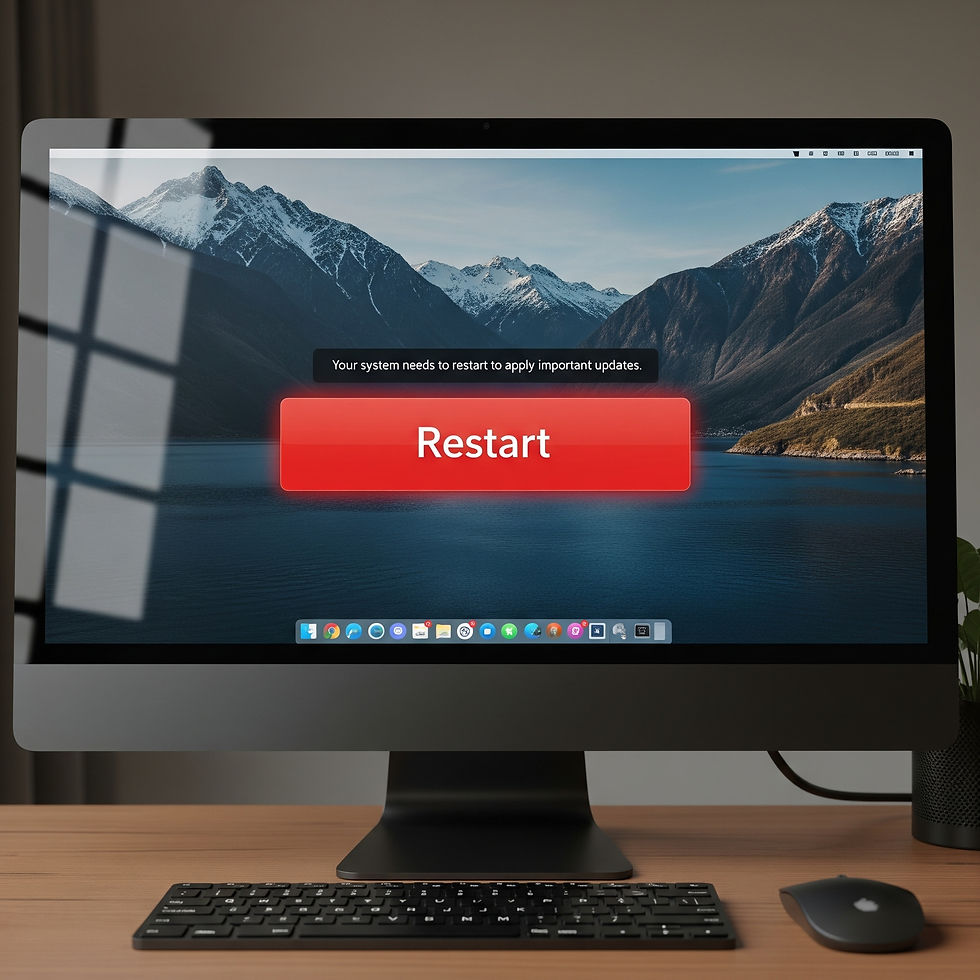


Comments